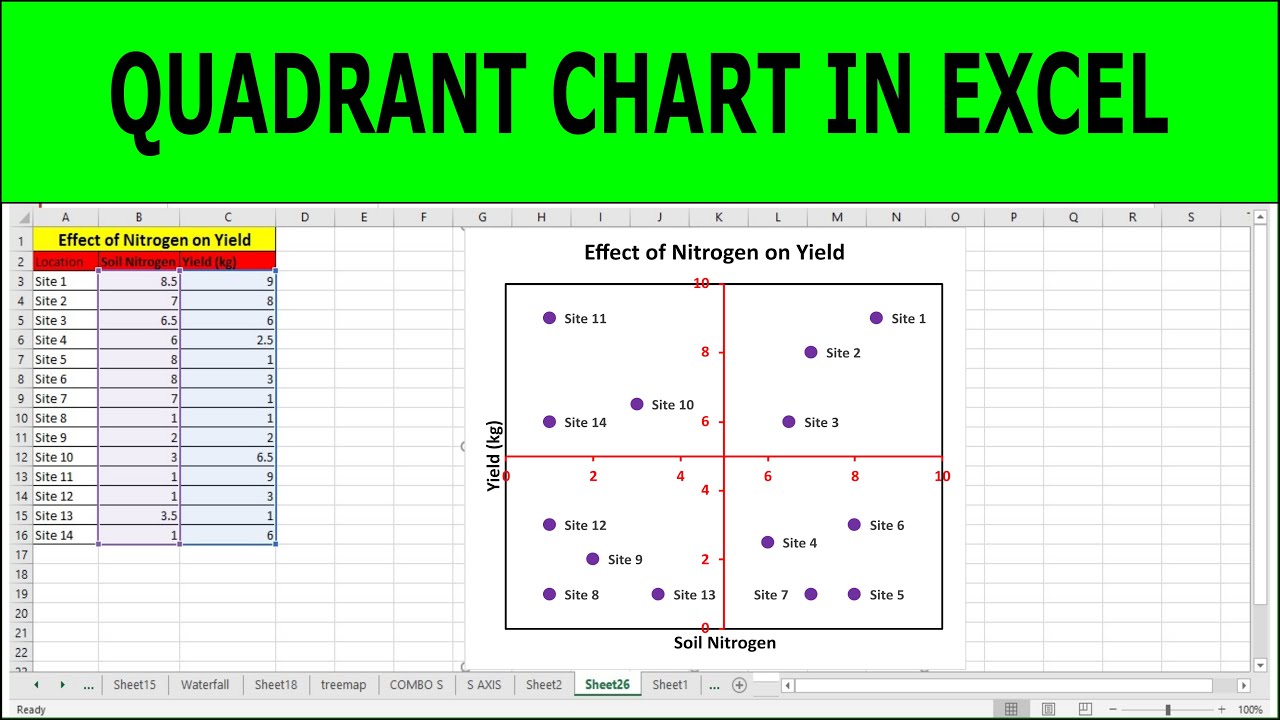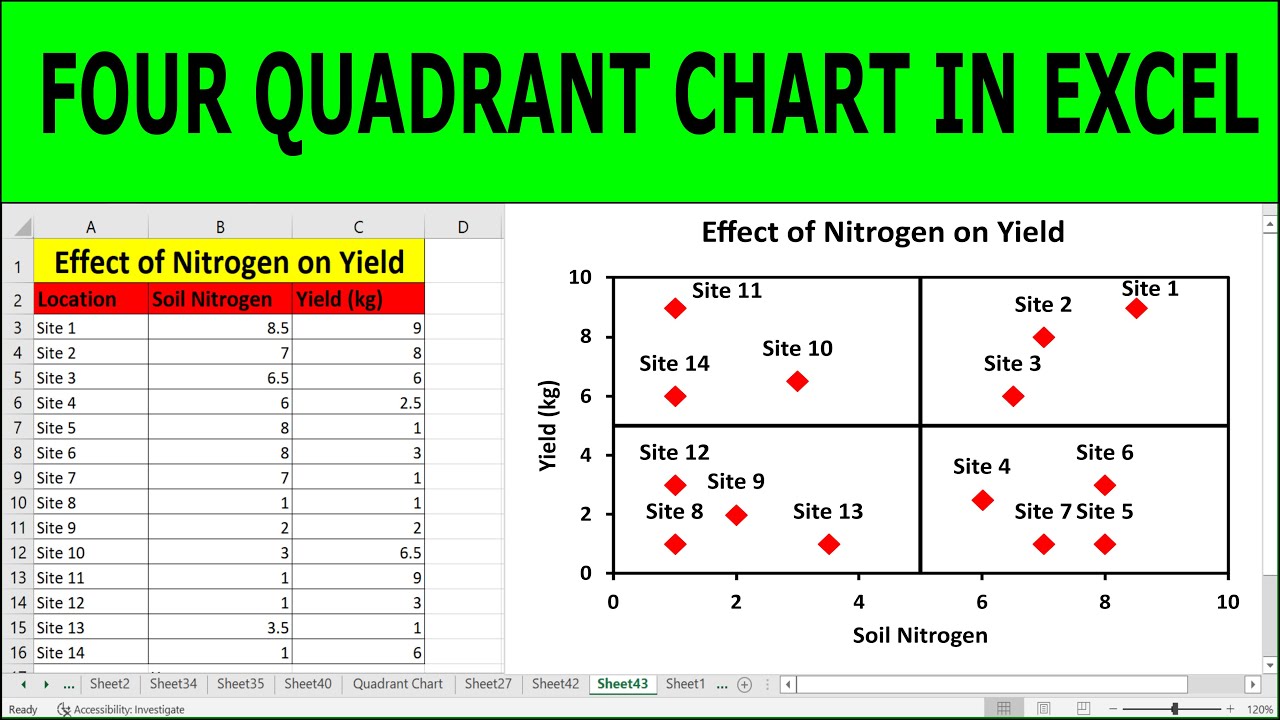Are you tired of grappling with complex data sets and struggling to visualize them effectively? An Excel Quadrant Chart might just be the solution you're looking for. This powerful tool allows you to categorize and analyze data in a way that's not only insightful but also visually appealing. With the increasing reliance on data for decision-making, understanding how to leverage the Excel Quadrant Chart can give you a significant edge in presenting your data clearly and persuasively.
Excel Quadrant Charts are a versatile and robust feature in Microsoft Excel that offers a unique way to present data. By dividing a chart into four distinct sections, it enables users to identify trends, variations, and relationships within their data with ease. Whether you're a business analyst, a student, or just someone looking to make sense of complex information, mastering the Excel Quadrant Chart can enhance your analytical skills and improve your data presentation capabilities.
In this comprehensive guide, we will explore the ins and outs of the Excel Quadrant Chart, from understanding its fundamental concepts to creating and customizing it to suit your specific needs. We'll delve into the advantages of using quadrant charts, the step-by-step process of building one, and best practices for maximizing its potential. By the end of this article, you'll have a deep understanding of how to create and use Excel Quadrant Charts for more effective data analysis and presentation.
Table of Contents
- Understanding Excel Quadrant Chart
- Advantages of Using Excel Quadrant Charts
- Components of an Excel Quadrant Chart
- Step-by-Step Guide to Creating an Excel Quadrant Chart
- Customizing Your Excel Quadrant Chart
- Best Practices for Excel Quadrant Charts
- Common Mistakes to Avoid
- Real-World Applications of Excel Quadrant Charts
- Advanced Tips and Tricks
- Troubleshooting Common Issues
- Excel Quadrant Chart in Different Sectors
- Comparing Excel Quadrant Chart with Other Charts
- Future Trends in Data Visualization
- Frequently Asked Questions
- Conclusion
Understanding Excel Quadrant Chart
The Excel Quadrant Chart is a specialized type of scatter plot that divides the chart area into four quadrants. This division helps in the visualization of data points in relation to two axes, usually representing two different variables. Each quadrant represents a unique combination of high and low values for these variables, allowing users to quickly identify patterns and correlations.
Conceptually, the Excel Quadrant Chart is akin to a Cartesian plane, with the x-axis and y-axis intersecting at the center to form four distinct sections. Each section, or quadrant, provides valuable insights by categorizing data points based on their attributes. For example, in a business context, one might use an Excel Quadrant Chart to assess product performance by comparing sales volume against profit margins.
Excel Quadrant Charts are particularly useful in scenarios where data comparisons are crucial. They allow analysts to pinpoint outliers, clusters, and trends that might not be immediately apparent in traditional charts. By facilitating a clear visual representation of complex data, quadrant charts enable more effective communication of insights and findings.
Historical Context and Evolution
The concept of quadrant analysis has been around for decades, with its roots in strategic business analysis. The BCG Matrix, developed by the Boston Consulting Group in the 1970s, is one of the earliest and most well-known applications of quadrant charts. Over time, the use of quadrant charts has expanded beyond business strategy, finding applications in various fields such as marketing, finance, and research.
With the advent of spreadsheet software like Microsoft Excel, the creation and customization of quadrant charts have become more accessible. Excel's powerful data visualization capabilities have further popularized their use, making them a staple tool for analysts and professionals worldwide.
Advantages of Using Excel Quadrant Charts
Excel Quadrant Charts offer several advantages that make them an invaluable tool for data analysis and presentation. These charts provide a clear and concise way to visualize complex relationships between variables, enabling users to derive insights quickly and effectively.
Enhanced Data Visualization
One of the most significant advantages of Excel Quadrant Charts is their ability to enhance data visualization. By presenting data in a quadrant format, these charts allow users to discern patterns, trends, and correlations that might be missed in traditional charts. The visual representation of data points in distinct quadrants makes it easier to interpret and communicate complex data sets.
Facilitating Comparative Analysis
Excel Quadrant Charts are particularly useful for comparative analysis. By categorizing data points into quadrants, users can easily compare and contrast different variables. For instance, a business analyst can use a quadrant chart to compare sales performance across different regions, identifying areas of strength and areas requiring improvement.
Identifying Patterns and Outliers
Quadrant charts excel at identifying patterns and outliers within data sets. By plotting data points against two variables, users can quickly pinpoint outliers that deviate from expected trends. This capability is especially valuable in quality control and risk management, where identifying anomalies is crucial.
Flexibility and Customization
Excel Quadrant Charts are highly flexible and customizable, allowing users to tailor the chart to their specific needs. Users can adjust axis scales, add labels, and apply conditional formatting to highlight key data points. This flexibility makes quadrant charts adaptable to various contexts and applications.
Components of an Excel Quadrant Chart
Understanding the components of an Excel Quadrant Chart is essential for creating and interpreting these charts effectively. Each component plays a critical role in conveying information and insights.
Axes and Quadrants
The axes are fundamental components of an Excel Quadrant Chart, serving as reference lines for plotting data points. The x-axis typically represents one variable, while the y-axis represents another. The intersection of these axes divides the chart into four quadrants, each representing a unique combination of high and low values for the two variables.
Data Points
Data points are plotted within the quadrants based on their values for the two variables. Each point represents an individual data entry, such as a product, region, or time period. The position of the data point relative to the axes provides insights into its relationship with other data points.
Labels and Annotations
Labels and annotations are crucial for providing context and clarity to the chart. Axis labels indicate the variables being compared, while data labels provide additional information about individual data points. Annotations, such as text boxes or arrows, can be used to highlight significant trends or insights.
Gridlines and Markers
Gridlines and markers enhance the readability of the chart by providing visual references. Gridlines divide the chart into sections, making it easier to interpret data positions. Markers, such as circles or squares, indicate the location of data points within the chart.
Step-by-Step Guide to Creating an Excel Quadrant Chart
Creating an Excel Quadrant Chart may initially seem daunting, but with the right guidance, it can be a straightforward process. Follow these steps to build your own quadrant chart in Excel.
Step 1: Prepare Your Data
Before creating a quadrant chart, organize your data in a tabular format with two columns representing the variables you wish to compare. Ensure that your data is clean and complete, with no missing values or errors.
Step 2: Insert a Scatter Plot
Open Excel and select your data. Navigate to the "Insert" tab and choose "Scatter" from the chart options. This will generate a basic scatter plot of your data points.
Step 3: Add Quadrants
To divide the scatter plot into quadrants, you'll need to add additional data series for the horizontal and vertical lines. These lines will intersect at the desired midpoint, creating the four quadrants. Adjust the axis scales to ensure the lines are positioned correctly.
Step 4: Customize the Chart
Format your chart to enhance its visual appeal and clarity. Add axis labels, data labels, and gridlines to provide context and improve readability. Apply conditional formatting to highlight specific data points or trends.
Step 5: Analyze and Interpret
With your Excel Quadrant Chart complete, analyze the data to identify patterns, outliers, and correlations. Use the insights gained to inform decision-making and communicate findings effectively.
Customizing Your Excel Quadrant Chart
Customization is key to maximizing the impact of your Excel Quadrant Chart. By tailoring the chart to your specific needs, you can enhance its readability and effectiveness.
Adjusting Axis Scales
Adjusting the axis scales allows you to focus on specific data ranges and improve the chart's clarity. Consider the distribution of your data points when setting the minimum and maximum values for each axis.
Applying Conditional Formatting
Conditional formatting is a powerful tool for highlighting key data points or trends within your quadrant chart. Use color coding or icon sets to draw attention to areas of interest, such as high-performing products or regions with declining sales.
Adding Trendlines and Annotations
Trendlines and annotations provide additional context and insights to your chart. Trendlines can help identify overall trends or patterns, while annotations can highlight significant findings or observations.
Incorporating Interactive Elements
Incorporating interactive elements, such as drop-down menus or sliders, can enhance the user experience and allow for dynamic exploration of the data. Consider using Excel's built-in features or add-ins to create interactive quadrant charts.
Best Practices for Excel Quadrant Charts
Adhering to best practices ensures that your Excel Quadrant Charts are effective and impactful. Consider the following guidelines when creating and using quadrant charts.
Maintain Simplicity and Clarity
Keep your quadrant chart simple and uncluttered to ensure clarity. Avoid unnecessary embellishments or distractions that could detract from the data's message.
Focus on Key Insights
Highlight the most important insights and findings in your quadrant chart. Use annotations, color coding, or other visual elements to draw attention to key data points or trends.
Ensure Consistency and Accuracy
Maintain consistency in your chart's formatting, scales, and labels to avoid confusion. Double-check your data and calculations to ensure accuracy and reliability.
Tailor the Chart to Your Audience
Consider your audience's needs and preferences when designing your quadrant chart. Use language and visuals that resonate with your audience and effectively convey your message.
Common Mistakes to Avoid
While Excel Quadrant Charts offer numerous benefits, several common mistakes can undermine their effectiveness. Avoiding these pitfalls is crucial for creating accurate and impactful charts.
Overcomplicating the Chart
Adding too much information or complexity to your quadrant chart can make it difficult to interpret. Focus on conveying the most relevant insights in a clear and straightforward manner.
Ignoring Data Context
Failing to provide context for your data can lead to misinterpretation. Ensure that your chart includes necessary labels, annotations, and explanations to help users understand the data's significance.
Misinterpreting Data Points
Misinterpreting the meaning of data points within the quadrants can lead to incorrect conclusions. Carefully analyze the data and consider potential confounding factors before drawing conclusions.
Neglecting Audience Considerations
Overlooking your audience's needs and preferences can result in ineffective communication. Tailor your chart to the audience's level of understanding and interests to maximize its impact.
Real-World Applications of Excel Quadrant Charts
Excel Quadrant Charts are versatile tools with a wide range of real-world applications. From business strategy to scientific research, these charts can provide valuable insights and facilitate decision-making.
Business and Marketing
In business and marketing, quadrant charts are often used to analyze product performance, customer segments, and market trends. By comparing variables such as sales volume and profit margins, businesses can identify high-performing products and areas for improvement.
Finance and Investment
Quadrant charts are valuable tools for financial analysis and investment decision-making. Investors can use these charts to assess the risk-return profiles of different assets or portfolios, identifying opportunities for diversification and optimization.
Healthcare and Research
In healthcare and research, quadrant charts can help visualize relationships between variables such as treatment efficacy and patient outcomes. Researchers can use these charts to identify patterns and correlations that inform clinical decision-making and policy development.
Education and Training
In educational settings, quadrant charts can be used to assess student performance and identify areas for improvement. Educators can use these charts to tailor instruction and support to meet the needs of individual students or groups.
Advanced Tips and Tricks
For users looking to take their Excel Quadrant Charts to the next level, several advanced tips and tricks can enhance the chart's functionality and impact.
Using Macros for Automation
Macros can automate repetitive tasks and streamline the process of creating and customizing quadrant charts. Consider using macros to apply consistent formatting or update data dynamically.
Integrating with External Data Sources
Integrating Excel Quadrant Charts with external data sources can enhance their accuracy and relevance. Consider using Excel's data import features or third-party add-ins to connect your charts with real-time data.
Leveraging Excel Add-Ins
Excel add-ins can extend the functionality of quadrant charts, offering advanced visualization options and analytical tools. Explore the wide range of add-ins available to enhance your quadrant chart capabilities.
Exploring Alternative Visualization Tools
While Excel is a powerful tool for creating quadrant charts, other visualization tools may offer additional features or capabilities. Consider exploring alternatives such as Tableau or Power BI for more advanced charting options.
Troubleshooting Common Issues
Despite their benefits, Excel Quadrant Charts can present challenges and issues. Understanding how to troubleshoot common problems can help ensure smooth chart creation and interpretation.
Resolving Data Errors
Data errors, such as missing or incorrect values, can undermine the accuracy of your quadrant chart. Double-check your data for errors and use Excel's data validation tools to ensure data integrity.
Addressing Formatting Issues
Formatting issues, such as misaligned labels or incorrect axis scales, can affect the clarity and readability of your chart. Use Excel's formatting options to adjust and refine your chart's appearance.
Improving Chart Readability
Ensuring that your quadrant chart is easy to read and interpret is crucial for effective communication. Consider adjusting font sizes, colors, and layout to enhance readability and impact.
Dealing with Large Data Sets
Handling large data sets can be challenging, especially when creating quadrant charts. Consider aggregating data or using filters to focus on the most relevant information for your analysis.
Excel Quadrant Chart in Different Sectors
Excel Quadrant Charts have applications across various sectors, each benefiting from the chart's ability to visualize complex relationships and patterns.
Manufacturing and Quality Control
In manufacturing, quadrant charts can help identify production inefficiencies and quality issues. By comparing variables such as defect rates and production costs, manufacturers can pinpoint areas for improvement and optimize processes.
Public Policy and Governance
Public policy analysts can use quadrant charts to assess the impact of policies and programs. By comparing variables such as economic growth and social outcomes, policymakers can identify successful initiatives and areas for further development.
Environmental Science and Sustainability
Environmental scientists can use quadrant charts to visualize relationships between ecological variables, such as pollution levels and biodiversity. These charts can inform conservation efforts and policy decisions aimed at promoting sustainability.
Sports and Performance Analysis
In sports, quadrant charts can be used to analyze player performance and team dynamics. By comparing metrics such as scoring and defensive capabilities, coaches can develop strategies to enhance team performance.
Comparing Excel Quadrant Chart with Other Charts
While Excel Quadrant Charts offer unique benefits, it's essential to consider their strengths and limitations relative to other chart types.
Scatter Plots vs. Quadrant Charts
Scatter plots and quadrant charts share similarities, but quadrant charts provide additional context by dividing the chart into sections. This division facilitates comparative analysis and identification of patterns.
Bar Charts vs. Quadrant Charts
Bar charts are effective for comparing discrete categories, while quadrant charts excel at visualizing relationships between continuous variables. Consider the nature of your data and analysis objectives when choosing between these chart types.
Line Charts vs. Quadrant Charts
Line charts are ideal for visualizing trends over time, whereas quadrant charts focus on relationships between variables. Use line charts for time-series data and quadrant charts for comparative analysis.
Pie Charts vs. Quadrant Charts
Pie charts are suitable for displaying proportions, while quadrant charts provide insights into variable relationships. Consider the message you wish to convey when selecting between these chart types.
Future Trends in Data Visualization
The field of data visualization is constantly evolving, with new trends and technologies shaping the way we present and interpret data.
Increased Use of Interactive Visualizations
Interactive visualizations, including interactive quadrant charts, are becoming increasingly popular. These tools allow users to explore data dynamically and gain deeper insights through engagement.
Integration of Artificial Intelligence
Artificial intelligence is playing a growing role in data visualization, enabling more sophisticated analysis and interpretation. AI-driven tools can enhance quadrant charts by identifying patterns and trends that may not be immediately apparent to human analysts.
Emphasis on Data Storytelling
Data storytelling is gaining prominence as a way to communicate insights effectively. Quadrant charts can play a role in this trend by providing visually compelling narratives that convey key messages clearly.
Focus on Accessibility and Inclusivity
Ensuring that data visualizations are accessible and inclusive is an important consideration for the future. Quadrant charts should be designed with accessibility in mind, using clear labels, contrasting colors, and alternative text.
Frequently Asked Questions
1. What is an Excel Quadrant Chart?
An Excel Quadrant Chart is a type of scatter plot that divides the chart area into four quadrants, allowing for the visualization of relationships between two variables.
2. How do I create an Excel Quadrant Chart?
To create an Excel Quadrant Chart, prepare your data, insert a scatter plot, add quadrant lines, customize the chart, and analyze the data.
3. What are the benefits of using Excel Quadrant Charts?
Excel Quadrant Charts enhance data visualization, facilitate comparative analysis, identify patterns and outliers, and offer flexibility and customization options.
4. Can I customize my Excel Quadrant Chart?
Yes, Excel Quadrant Charts can be customized by adjusting axis scales, applying conditional formatting, adding trendlines and annotations, and incorporating interactive elements.
5. What are some common mistakes to avoid with Excel Quadrant Charts?
Common mistakes include overcomplicating the chart, ignoring data context, misinterpreting data points, and neglecting audience considerations.
6. How can I troubleshoot issues with my Excel Quadrant Chart?
To troubleshoot issues, check for data errors, address formatting problems, improve chart readability, and manage large data sets effectively.
Conclusion
Excel Quadrant Charts are a powerful tool for data visualization and analysis, offering unique insights into relationships between variables. By dividing the chart into four quadrants, users can quickly identify patterns, outliers, and correlations, enabling more effective communication and decision-making.
This comprehensive guide has covered the fundamental concepts of Excel Quadrant Charts, their advantages, components, and real-world applications. By following best practices and avoiding common mistakes, users can create impactful quadrant charts that enhance their data analysis capabilities.
As data visualization continues to evolve, Excel Quadrant Charts will remain a valuable tool for professionals across various sectors. By staying informed about emerging trends and technologies, users can leverage quadrant charts to gain deeper insights and drive informed decision-making.
For more information on Excel Quadrant Charts and other data visualization tools, visit Microsoft Excel's official website.